List of all partners the host company works with, with the partner type filter.
The dictionary has its own quick button ![]() on the toolbar.
on the toolbar.
There are 9 standard partner types:
- Hotel
- Tour operator
- Group of tour operators
- Excursion office
- Extra service partner
- Transfer company
- Flight service partner
- Service provider
- Program owner.
All partners, except groups of tour operators, have to be linked to a country and city. Each partner has to have a name. Other fields are optional.
The appearance of the working form depends on the type of partner selected. List of fields in the partners diсtionary (Main tab):
- Name – name of the partner
- Code – partner code is filled in for hotels (determines a unique hotel code used to mapping hotels when receiving reservations from external tourist systems) and tour operators (used as a prefix of reservation numbers for manually created reservations)
- Category – hotel category
- Quota type – quota type is filled in for hotel and can take values ALM (allotment) and COM (commitment)
- Web – determines which hotels will be available for online booking
- No show – if this flag is marked the partner will not be shown in lists of partners in other working forms of the program (prices, quotas, accounts etc.)
- Published – if this flag is marked the hotel becomes available for publication of its prices (falls into the price list). This flag allows you to exclude the hotel from publication until the process of preparing new prices is completed
- Recommended — recommended hotels. In the price tree (Hotel prices) are highlighted in blue. Recommended hotels are marked with a special feature in the list of hotels loaded with services “InTour XML Data Exchange service” and “InTour XML Booking service”
- Arrangement in online — sorting order of cities and hotels in online. This order only works in online and only when displaying hotel search results
- Official name – full official name of the partner. This name will be displayed in the working forms of the financial unit (Accounts)
- Description – short description of the hotel (available only to partners of Hotel type)
- City – partner city
- District – district of the hotel (available only to partners of Hotel type). List of districts is filled in (For online booking -> City objects)
- Address – partner address
- Phones – partner phone
- Fax – partner fax
- WWW – partner website. You can go to this site using

- E-Mail – partner email address. You can open the client program installed on the computer to send a letter to a partner using the button

- Manager name – name of general manager
- Contract number – partner contract number
- Contract date – partner contract date
- Reception phone – reception phone number
- Reception E-Mail – reception email adress
- Resv. man. name – reservation manager name
- Notes – notes
- Voucher notes – notes that can then be displayed in a voucher
- Check in time – standard time of arrival at hotel (available only to partners of Hotel type)
- Check out time – standard time of departure from hotel (available only to partners of Hotel type)
- Minimum stay – minimum duration of stay in hotel (available only to partners of Hotel type)
- Max child age – maximum tourist age to be considered a child (available only to partners of Hotel type). The value of this field is used when generating a hotel confirmation request
- Hotel chain – determines whether a hotel belongs to a hotel chain (available only to partners of Hotel type)
- Online search settings – settings for displaying hotels when searching through the online booking system:
- Individual – whether this hotel will be displayed when searching for a hotel as a separate service
- Tours – whether this hotel will be displayed when searching for a hotel as part of a tour.
Let’s look at partner setup using an example.
We will add a new partner – Anabel hotel, which is located in Spain, in the Lloret de Mar city (Figure 1).
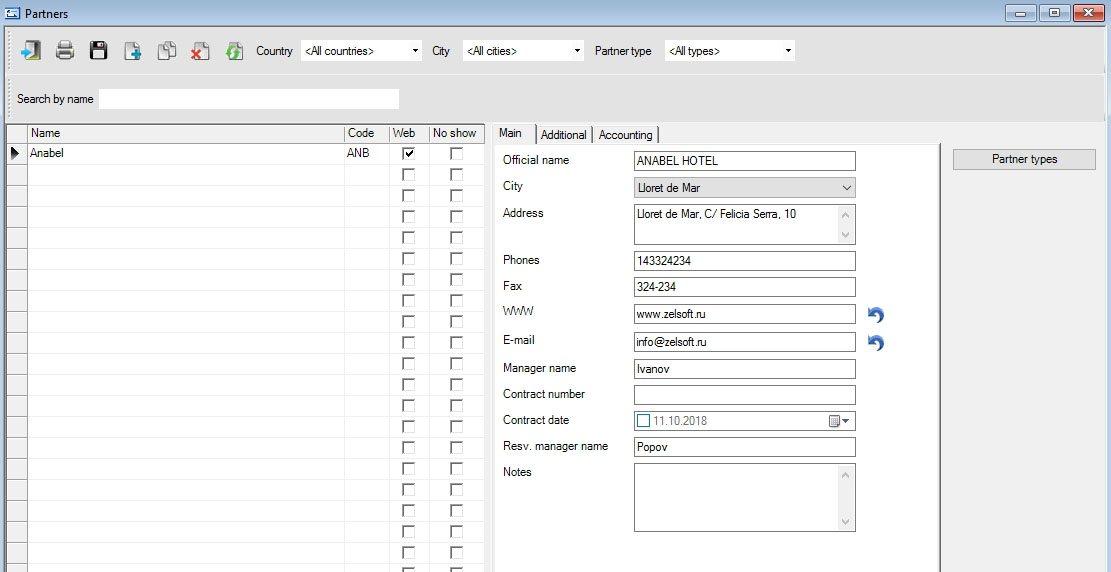
Anabel hotel in addition to accommodation services provides us with additional services (Extra service).
If during entering a new partner the partner type is not selected in Partner type drop-down list then the partner will not be associated with any type. To assign him one or more types, you must select this partner in the table and press Partner types button. After that a window for selecting the characteristics (types) of the partner will open (Figure 2).
Let’s select Hotel and Extra service signs and press ![]() . Several attributes can be assigned to one partner, for example, a hotel can be simultaneously a provider of excursion services or additional services. In this case, it is not necessary to start several partners, it is enough to assign several necessary types (signs) to one partner.
. Several attributes can be assigned to one partner, for example, a hotel can be simultaneously a provider of excursion services or additional services. In this case, it is not necessary to start several partners, it is enough to assign several necessary types (signs) to one partner.
When you enter a new partner in the Partner type drop-down list, if any type of partner was selected, for example, Tour operator, then this type of partner is automatically assigned to the new partner.
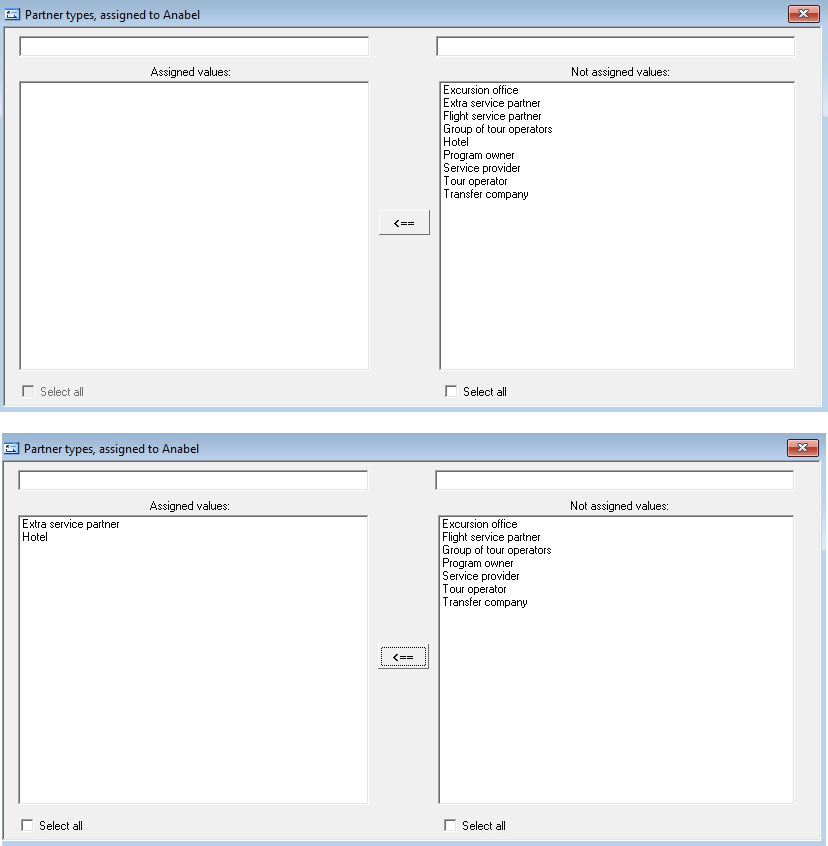
When you select a Hotel in Partner type drop-down list additional tabs and hotel description fields appear as well as 7 hotel policy descriptions buttons (Figure 3):
- Room categories – list of room categories that this hotel provides
- Room types – list of room types that this hotel provides
- Accommodations – list of accomodation types that this hotel provides
- Meal types – list of meal types that this hotel provides
- Tour operators – list of tour operators from which reservations will be taken to this hotel, as well as prices and quotas
- Service providers – list of intermediary partners providing accommodation services in this hotel
- Guides – list of guides in charge of this hotel
- Hotel attributes – list of hotel attributes.
In addition, Copy settings button activated. This button allows you to copy the hotel policy to other hotels.
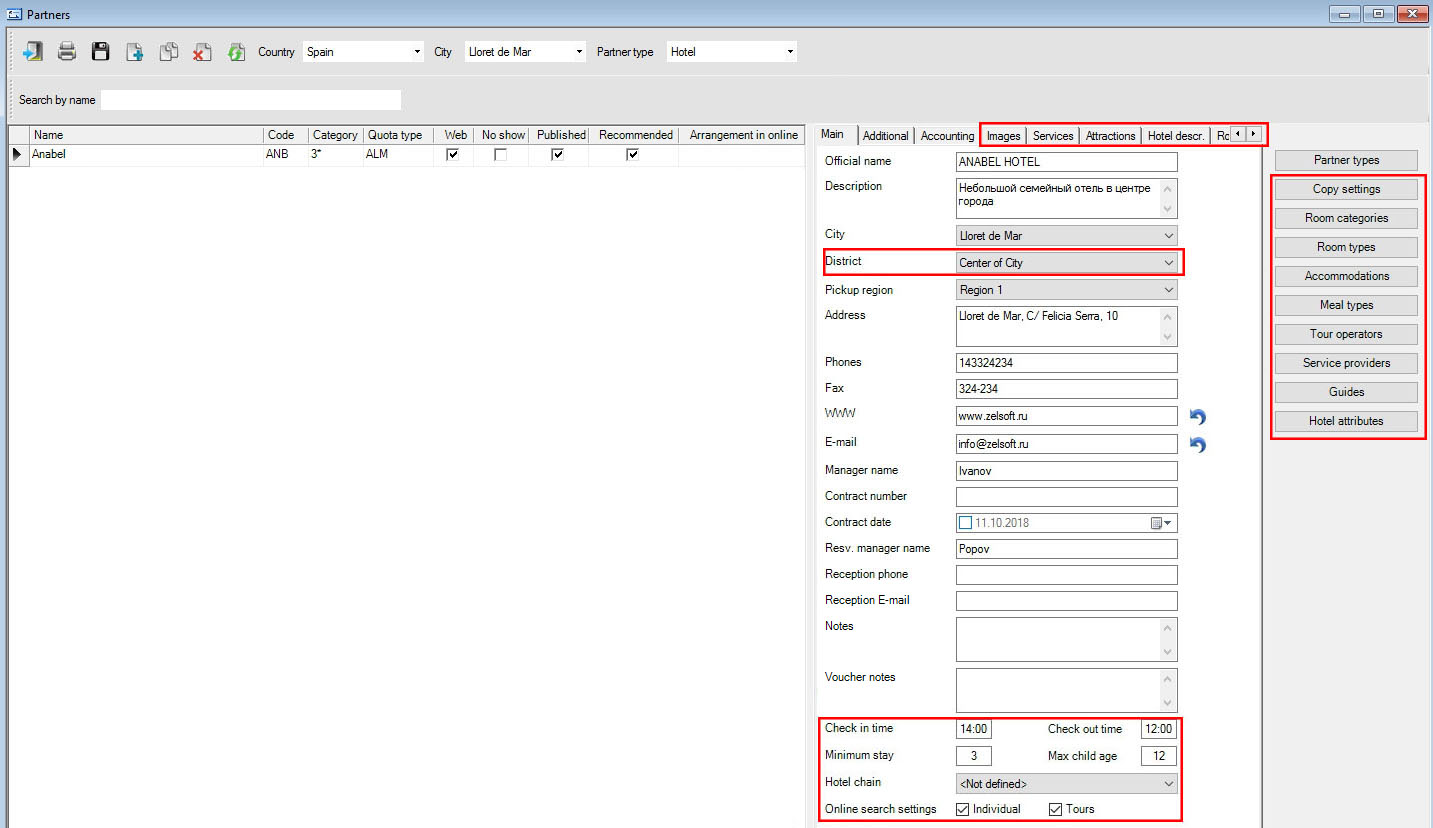
When you click one of the buttons for the the hotel policy description, a window for matching the corresponding values from the directories and the current hotel opens. For example, by clicking the Room categories, you will see a room category selection window provided by the hotel (Figure 4).
A preliminary description of the hotel policy (and other partners) will help reduce the amount of data that you will have to work with later. For example, in the dictionary of category numbers (Room categories) entered 40 different categories of numbers. But Anabel Hotel only offers rooms in two categories – Standard and Delux. After completing the appropriate setting in advance when entering prices for this hotel, we will see only two categories. Other categories will be hidden and will not disturb us.
So, spending time entering all the necessary information into Partners disctiomary, you will subsequently save much more time due to the fact that you will see only relevant data.
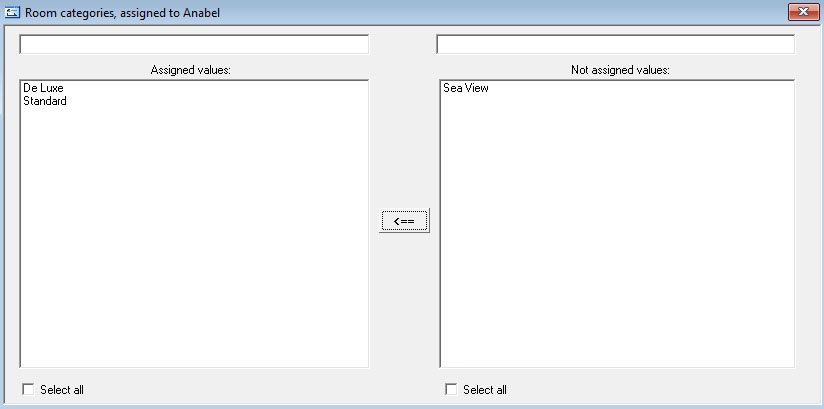
Clicking Copy settings button, the hotel policy copy window opens (Figure 5). In the left part, you can select the policy section for copying (Copy all — to select all types), in Cities list the city is selected, in Hotels list select the hotels to which you want to copy the policy of the current hotel. To copy the policy based on the specified parameters, click Copy button. If you want to refuse to copy, click Exit button.
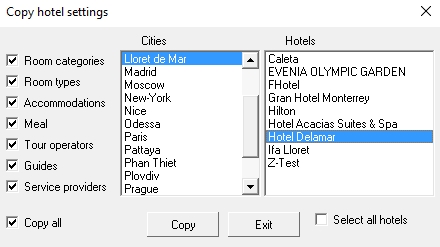
Using Hotel attributes button for a hotel, you can determine the attributes that are relevant to it from the hotel’s descriptive model (if this model is listed in the dictionary (For online booking -> Hotel attributes)). After clicking this button, the window for editing hotel attributes will open(Figure 6).
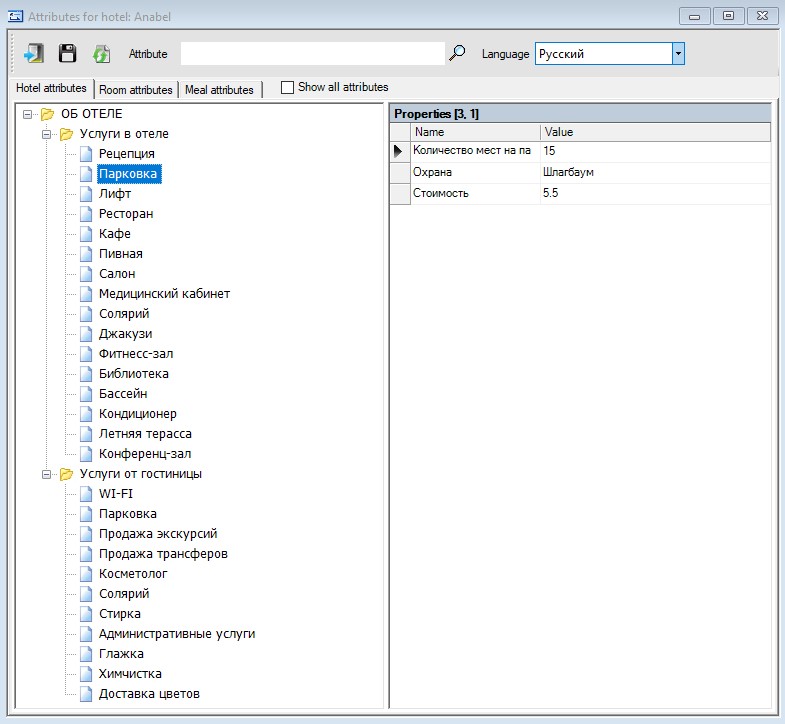
This working window looks like For online booking -> Hotel attributes dictionary window. The main difference is in For online booking -> Hotel attributes dictionary you can add, delete and edit elements (attributes). And in this window, the attribute structure cannot be changed, you can only mark certain attributes as relevant for the hotel being edited (in the left part of the window), and also enter values for the attribute properties (in the right part of the window).
At the top of the window is Show all attributes checkbox. If you enable it, then all the attributes that were set in For online booking -> Hotel attributes dictionary will be shown , and you can mark or uncheck whether this attribute is relevant for this hotel (Figure 7).
When you check or uncheck an attribute, this change is not automatically written to the database. To save changes, click ![]() .
.
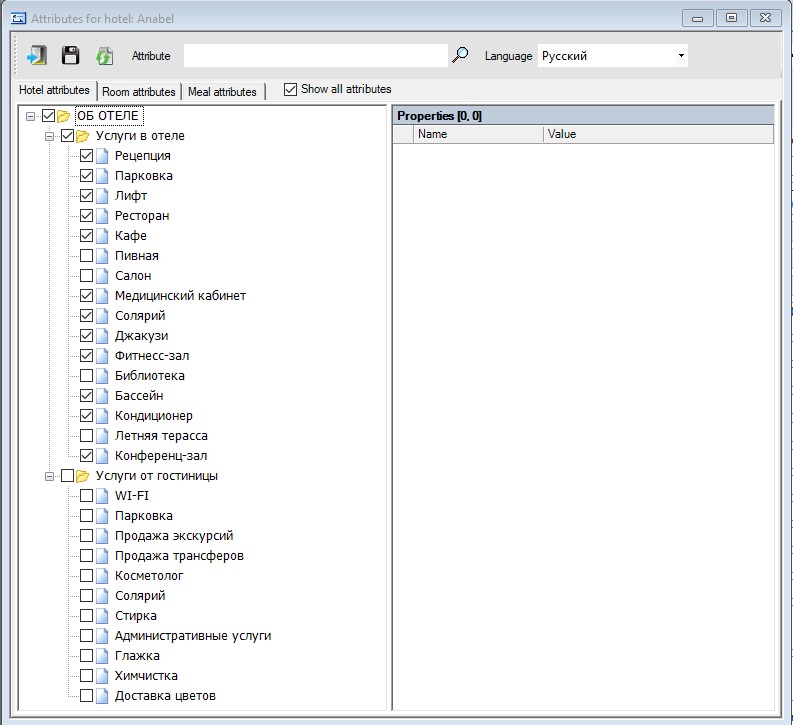
If you remove Show all attributes checkbox, then only those attributes that are already marked for this hotel will be shown (Figure 8).
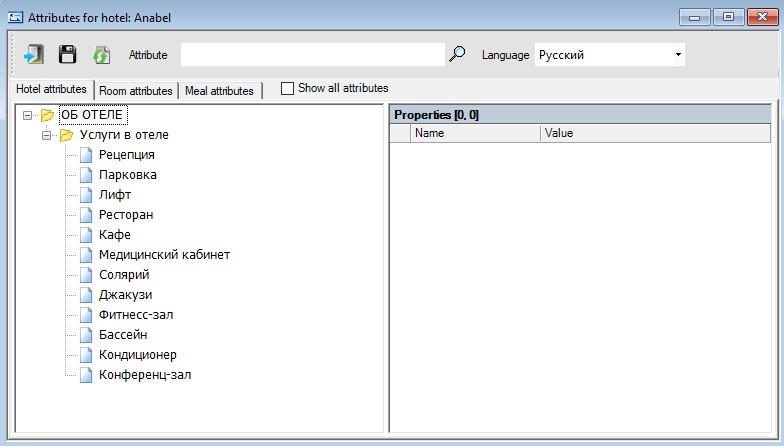
If properties were defined for an attribute in the attribute structure, then in this window you can enter or change values for these properties. (Figure 9).
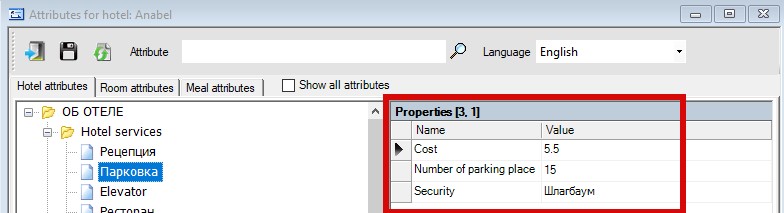
In the same way you can work with Room attributes and Meal attributes.
In Partners dictionary, the Additional tab contains additional information about the hotel or tour operator (Figure 10).
The following fields are available for the hotel:
- Notes for quota – quota notes (to display in the web interface of Quota Web Control)
- Settings for automatic hot rooms – settings for automatic publication of information on “hot” numbers in Quota Web Control
- Is active – checkbox for activating automatic publication of information on “hot” numbers
- Room type
- Room category
- Quota type
- Days before check in – number of days before arrival when the room becomes “hot”
- Days after check in – number of days after arrival when the number will still be considered “hot”
- Coordinates – hotel coordinates
- Maximum option duration – maximum duration in nights of the option (temporary reservation at the hotel).
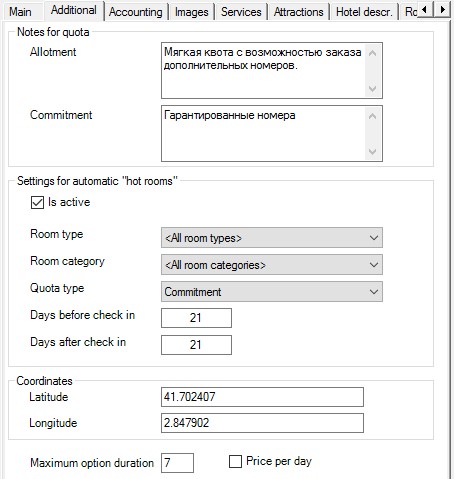
For the tour operator partner in Additional tab, only one field is available (Figure 11).
- Personal color – personal color of the tour operator used to display hotel loading in Quota Web Control.
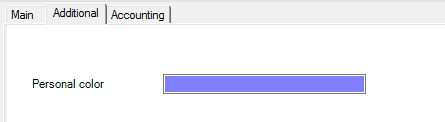
Accounting tab contains information for settlements with partners(Figure 12)
- PSRN – Primary State Registration Number
- TIN – Taxpayer Identification Number
- Account #1-3 – account numbers for settlements with a partner
- VAT – Value Added Tax (%)
- Show VAT in invoice – determines the need to include the amount of VAT in the invoice issued to the tour operator.
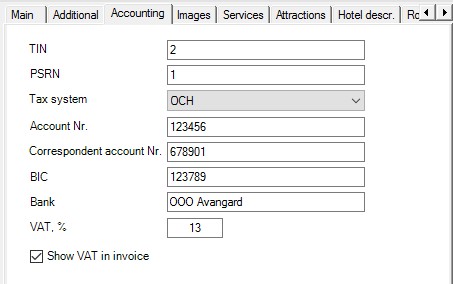
VAT description fields should be filled out only for the tour operator, as used only for invoicing the tour operator.
Images tab allows you to store in the database photos of the hotel and its rooms with a description and sorting order when displayed in the online booking system (Figure 13).
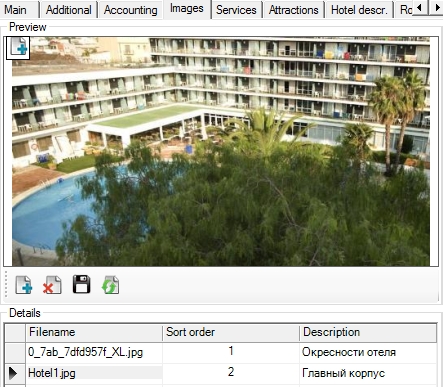
Services tab defines a set of services provided by the hotel (Figure 14).
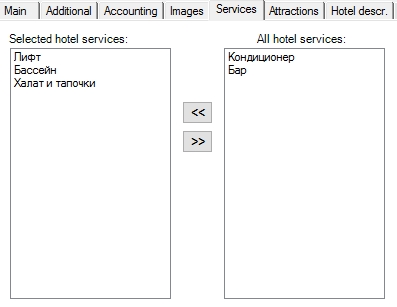
Attractions tab is used to create a list of attractions located near the hotel (Figure 15).
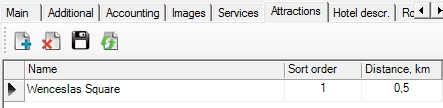
List of attractions is filled in For online booking -> City objects.
In Hotel descr. tab you can enter the characteristics of the hotel that will be displayed in the online booking system (Figure 16).
- Name – the name of the position characterizing this hotel
- Description – description of this position.
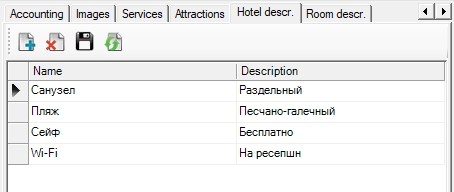
In Room descr. tab you can enter the characteristics of different room types in the hotel, which will then be displayed in the online booking system (Figure 17).
- Category – room category from Room categories dictionary
- Type – room type from Room types dictionary. Here you can select <
All room types> value, then a description will be entered for the room category, including all room types - Name – name of the room that will be displayed online
- Main places – number of main places in the room
- Extra places – number of additioal places in the room
- Area – room area
- Description – short text description of the room
- Equipment – short textual description of furnishings and equipment of the room
- Bathroom – short text description of the bathroom.
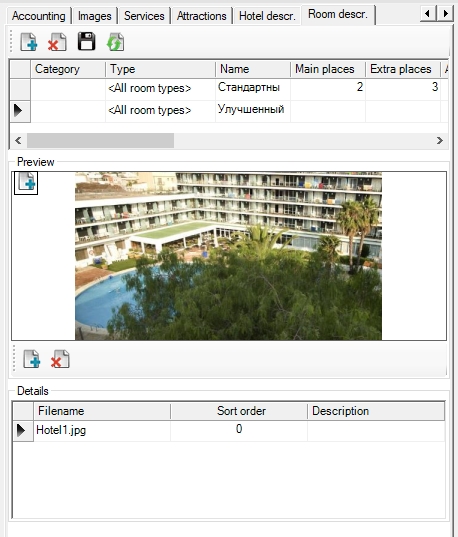
For each room type you can enter several photos. For each photo, you can specify a serial number (Sort order), according to which the photo will be displayed on the website and (Description) which will indicate what is shown in the photo.
When you select Extra service partner 2 buttons are activated.
- Service classes – list of classes of additional services that this partner provides
- Extra services – list of additional services that this partner provides.
When you select Excursion office the button for selecting excursions provided by this partner is activated.
When you select Program owner invoice numbering setup button is activated.
Program owner allows invoice numbering separately for each legal entity.
The mode of work with several legal entities is not the default mode, and can be enabled by Zelsoft technical support by user request.
When you select Tour operator buttons“Groups”, “Groups (mass)” and “Markets” are activated
- Groups – ability to bind tour operators to groups of tour operators by period (Figure 18). Depending on the date of booking for the same tour operator, prices may apply to different groups

- Groups (mass) – enables the mass binding of the tour operator to price groups. In this window you can specify a member of what price groups this tour operator is, and also change these groups (Figure 19).
In SET mode, the tour operator is attached to the group. Indication of period is optional.
In EDIT mode, you can edit the period of membership in the group, as well as exclude the tour operator from the group.
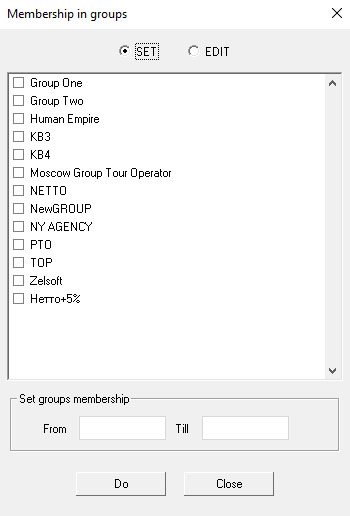
- Markets – ability to bind tour operators to markets by periods, which allows you to manage the calculation of the net cost of hotel accommodation, taking into account the binding of the tour operator to the market, depending on the date of booking (Figure 20).
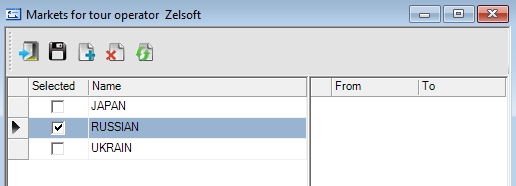
You may not indicate the period for group and market. In this case, the tour operator is considered to be permanently associated with the group or market.
